在项目中使用 Eslint
目录
vscode 插件推荐
ESLint 插件
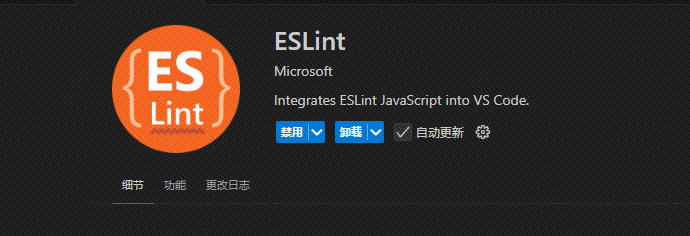 能够更好的处理规则问题,特殊情况使用快速修复来解决
能够更好的处理规则问题,特殊情况使用快速修复来解决
鼠标移入到标红规则上会出现快速修复 
点击快速修复会出现以下选项 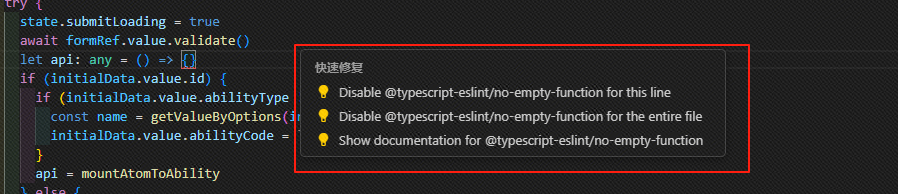
- 单行忽略规则
- 整个文件忽略规则
- 查看规则文档
indent-rainbow
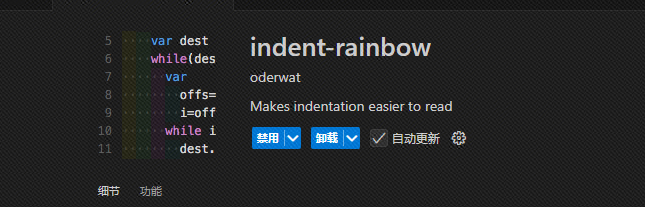
能更好是显示缩进,方便查看代码缩进问题 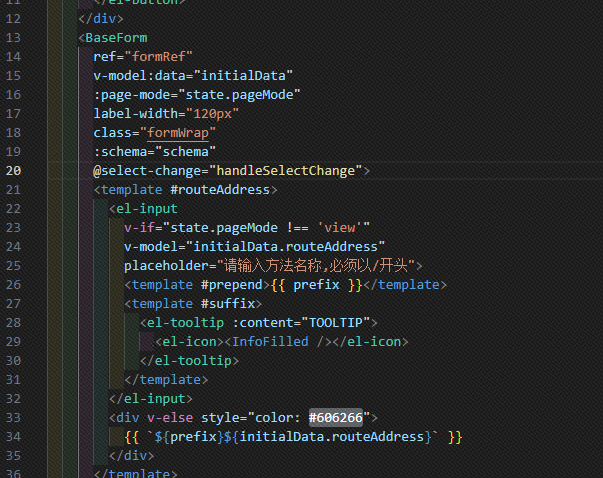
Prettier - Code formatter
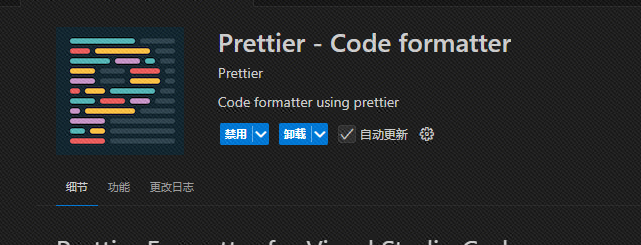
vscode 配置
.editorconfig 编辑器配置文件
indent_style = space
indent_size = 2
end_of_line = lf推荐
ctrl + , 打开设置 找到format on save 选择 true 保存时自动格式化
安装依赖
Bash
# 基础安装
# vue2 使用 7.x vue3使用8.x
# Vue2项目安装
pnpm install eslint@7.14.0 eslint-plugin-vue@6.x babel-eslint@10.1.0 eslint-plugin-prettier@3.4.1 eslint-config-prettier eslint-plugin-import --save-dev
# Vue3项目安装
pnpm install eslint@8.22.0 eslint-plugin-vue@9.x prettier @vue/eslint-config-prettier eslint-plugin-import --save-dev
#vue3项目使用了typescript
pnpm install @typescript-eslint/parser @typescript-eslint/eslint-plugin --save-dev初始化 Eslint 文件
vue2
建议跳过此步骤,直接 copy 下面的 .eslintrc.js 文件到项目根目录
Bash
npx eslint --init
# How would you like to use ESLint?
# 如何使用Eslint? --- To check syntax and find problems
# What type of modules does your project use?
# 项目中用的什么模块化配置? --- JavaScript modules (import/export)
# Which framework does your project use?
# 项目用的哪个框架? --- vue
# Does your project use TypeScript?
# 项目是否使用typescript? --- 根据项目选择是否使用typescript
# Where does your code run?
# 运行环境 --- Browser
# What format do you want your config file to be in? · JavaScript
# 配置文件用哪种格式 --- Javascriptjavascript
module.exports = {
env: {
browser: true,
es2021: true,
},
extends: [
"eslint:recommended",
"plugin:vue/essential", // vue2 核心规则
"plugin:prettier/recommended", //放最后处理eslint和prettire规则冲突
],
parserOptions: {
ecmaVersion: 12, // es2021
sourceType: "module",
},
plugins: ["vue", "import"],
rules: {
"prefer-const": 2,
"no-const-assign": 2,
"no-var": 2,
"no-new-object": 2,
"object-shorthand": 2,
"prefer-object-spread": 2,
"prefer-destructuring": 2,
"array-callback-return": 2,
"no-array-constructor": 2,
"prefer-template": 2,
"template-curly-spacing": 2,
"no-eval": 2,
"wrap-iife": ["error", "inside"],
"no-loop-func": 2,
"prefer-rest-params": 2,
"default-param-last": 2,
"no-new-func": 2,
"no-param-reassign": 2,
"arrow-parens": ["error", "as-needed"],
"no-duplicate-imports": 2,
"dot-notation": 2,
"no-use-before-define": 2,
"no-unneeded-ternary": 2,
"brace-style": 2,
"no-multiple-empty-lines": 2,
"max-len": ["error", { code: 140 }],
// 文件最大行数限制
"max-line": ["error", {
"max": 800,
// 忽略空行和注释
"skipBlankLines": true,
"skipComments": true }
],
// 函数最大行数限制
"max-line-per-function":["error", {
"max": 100,
"skipBlankLines": true,
"skipComments": true
}],
camelcase: 2,
"id-length": [
"error",
{
min: 2,
exceptions: ["e", "i", "j", "k", "a", "b", "x", "y", "z", "_"], // 允许常见单字母变量
},
],
"import/prefer-default-export": 2,
"import/no-mutable-exports": "error",
"import/no-unresolved": "off",
"import/first": 2,
"prettier/prettier": [
"error",
{
endOfLine: "auto",
tabWidth: 2,
trailingComma: "none",
},
],
},
};vue3
出于兼容性考虑 不使用命令初始化配置文件,直接用以下代码
javascript
module.exports = {
root: true,
globals: {
defineProps: "readonly",
defineEmits: "readonly",
},
plugins: ["@typescript-eslint", "import"],
parserOptions: {
parser: "@typescript-eslint/parser",
ecmaVersion: "latest",
sourceType: "module",
ecmaFeatures: {
jsx: true,
},
},
env: {
browser: true,
node: true,
es6: true,
},
extends: [
"plugin:@typescript-eslint/recommended", //ts基础规则
"plugin:vue/base", //vue基础语法检查
"plugin:vue/vue3-recommended", //vue3标准语法规则 高强度
"plugin:import/typescript", //ts模块导入规则
"plugin:prettier/recommended", //放最后处理eslint和prettire规则冲突
],
rules: {
"prefer-const": 2,
"no-const-assign": 2,
"no-var": 2,
"no-new-object": 2,
"object-shorthand": 2,
"prefer-object-spread": 2,
"prefer-destructuring": 2,
"array-callback-return": 2,
"no-array-constructor": 2,
"prefer-template": 2,
"template-curly-spacing": 2,
"no-eval": 2,
"wrap-iife": ["error", "inside"],
"no-loop-func": 2,
"prefer-rest-params": 2,
"default-param-last": 2,
"no-new-func": 2,
"no-param-reassign": 2,
"arrow-parens": ["error", "as-needed"],
"no-duplicate-imports": 2,
"dot-notation": 2,
"no-use-before-define": 2,
"no-unneeded-ternary": 2,
"brace-style": 2,
"no-multiple-empty-lines": 2,
"max-len": ["error", { code: 140 }],
// 文件最大行数限制
"max-line": ["error", {
"max": 800,
// 忽略空行和注释
"skipBlankLines": true,
"skipComments": true }
],
// 函数最大行数限制
"max-line-per-function":["error", {
"max": 100,
"skipBlankLines": true,
"skipComments": true
}],
camelcase: 2,
"id-length": [
"error",
{
min: 2,
exceptions: ["e", "i", "j", "k", "v", "a", "b", "_"], // 允许常见单字母变量
},
],
"import/prefer-default-export": 2,
"import/no-mutable-exports": "error",
"import/no-unresolved": "off",
"import/first": 2,
"vue/multi-word-component-names": 0,
"@typescript-eslint/no-non-null-assertion": 0,
"@typescript-eslint/no-explicit-any": 0,
"no-duplicate-imports": "off", // 关闭基础规则
"@typescript-eslint/no-duplicate-imports": ["error"],
"@typescript-eslint/no-unused-vars": ["error"],
"vue/no-v-html": "off",
// Enable vue/script-setup-uses-vars rule
"prettier/prettier": [
"error",
{
endOfLine: "auto",
tabWidth: 2,
trailingComma: "none",
},
],
},
};初始化 prettier 文件
不整这些花里胡哨的 直接创建文件最快
javascript
//.prettier 在根目录创建文件
{
"printWidth": 110,
// 每行最多字符数,超出换行 eslint需关闭相关规则(如max-len)避免冲突
"tabWidth": 2,
//每个缩进两个
"useTabs": false,
// 控制缩进使用空格还是tab false:空格, true: tab
"semi": false,
// 每句js结尾是否加分号
"singleQuote": true,
//是否使用单引号
"trailingComma": "none",
// 尾随逗号
"bracketSpacing": true,
// 对象括号间距
"bracketSameLine": true,
// Vue 3推荐
"arrowParens": "avoid",
// 箭头函数括号
"endOfLine": "lf"
//行尾风格控制,lf/auto
}husky 初始化
Bash
# 1. 安装依赖(推荐版本锁定)
pnpm install husky lint-staged --save-dev
# 2. 启用Git钩子
npx husky init
# 3. 自动生成.husky目录结构
├── .husky/
│ ├── _/
│ ├── pre-commit # 示例钩子文件
# 4. 配置钩子
# pre-commit文件修改
npx lint-staged脚本配置
diff
# package.json
{
"scripts":{
+ "prettier": "prettier --write .",
+ "lint": "eslint . --ext .js,.ts,.vue",
+ "lint:fix": "eslint . --ext .js,.ts,.vue --fix",
+ "lint:style": "stylelint \"src/**/*.{vue,css,scss}\"",
+ "lint:style:fix": "stylelint \"src/**/*.{vue,css,scss}\" --fix"
},
# husky配置
+ "lint-staged": {
+ "*.{js,ts,vue}": [
+ "eslint --config .eslintrc.js",
+ "prettier --write"
+ ],
+ "*.{css,scss}": [
+ "stylelint --fix"
+ ]
+ },
}特殊情况需跳过
跳过 hooks 验证
Bash
git commit -m "紧急提交" --no-verify开始使用
step0: 配置好
eslintignore,stylelintignore和prettierignore文件step1:
npm run prettier进行代码格式化step2:
npm run lint进行代码检查 若出现下图中大量错误,并且提示大部分错误和警告能通过--fix 修复*** errors and ** warnings can be fixed by running eslint --fix option.可以使用
npm run lint:fix进行代码修复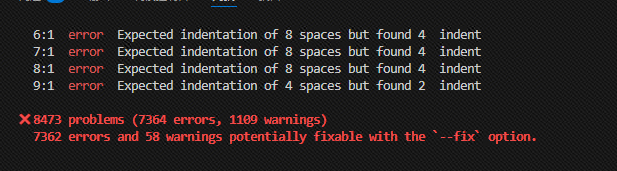
step3:
npm run lint:style进行样式检查step4:
npm run lint:style:fix进行样式修复step5:
git commit -m "chore(lint): fix lint error"提交代码